These Languages are called unicode. The speciality of this unicode is, if we Installed and used these keyboard to type somthing, the reader dont need to install any seperate fonts to read the text. It will be automatically displayed in the readers PC with appropriate font.
Installin Additional Language support
1. Open the Regional & Language Option
Start - > Settings -> Control Panel -> (Double Click) Regional and Language option
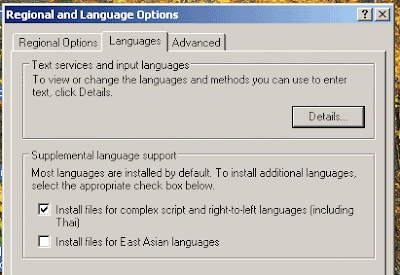
2. Select the check box Install files for complex script and right to left languages.
3. You will be prompted to insert Windows XP CD. Then, insert it and wait untill installation finishes.
4. Reboot your machine and follow..
5. Follow thw Step 1.
6. In regional and language option window click Deatails
You will get the following dialogue box (Text Services and Input Languages)
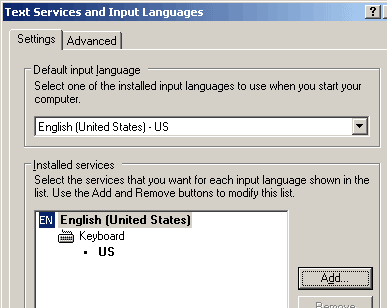
7. Click Add..
8. following dialogue box will apperar. Choose the language you want to use.
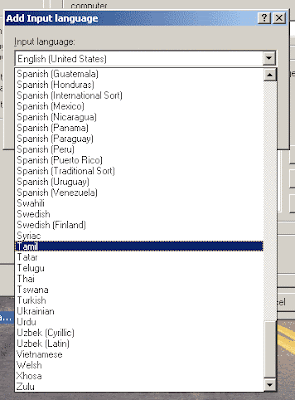
9. Click OK
(Text Services and Input Languages) will now show up like following
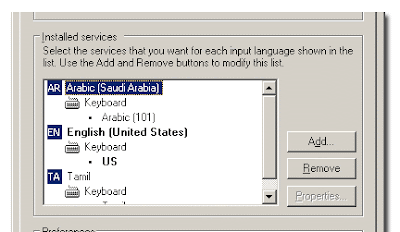 10. Click Apply & OK.
10. Click Apply & OK.Now your windows task bar will appear as follow. A new language bar is added to your Task bar. You can click on it and and select the appropriate language.
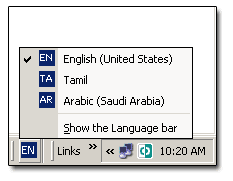 Now your computer supports unicode keybord !!!!!
Now your computer supports unicode keybord !!!!!Some Usefull Links
* What is Unicode?- Unicode Resources
* Alan Wood's Unicode Resources
* Arabic Keyboard Language Keyboard Support for windows operating system
* Unicode fonts for Windows computers
