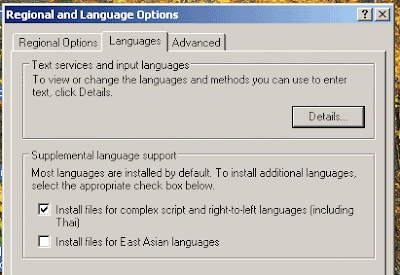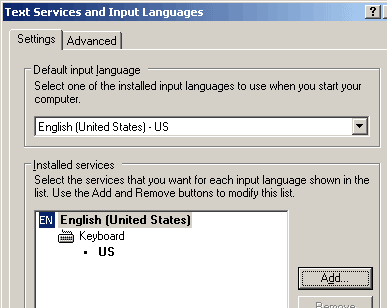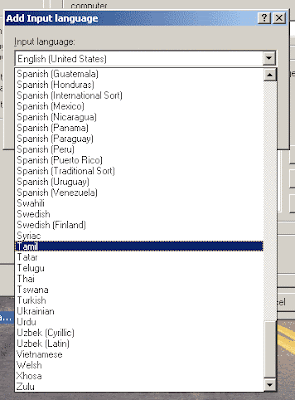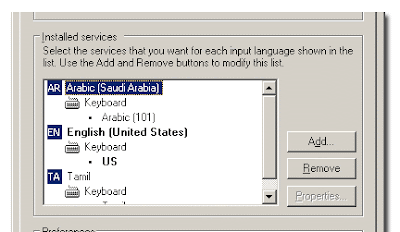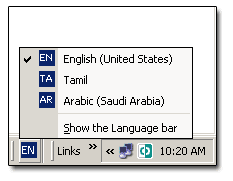All files ware copied smoothly. No errors were found. Everything was fine until I took it to the office. When I tried to get the documents back to ma office PC, then I came up with an error message. “Cannot read from source disk” at the middle of file copy process. Mmh! That is the problem. I stoped there. And think.. think.. think… Finally I got an idea. Lets see weather it worked for me or not.
Go to my Computer. Then right click the Pen Drive icon. In menu that appear select Properties.
 Then the property dialogue box will appear. There select tools TAB and press
Then the property dialogue box will appear. There select tools TAB and press
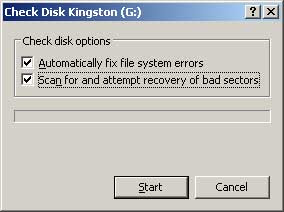
This is what I did. Yap! It was successful to me.
But in some occasions even this wont work. That is because of Disk Error. If there is a disk damage or bad sector this would happen. In those occasions we can get only the datas which are on non bad sector areas. If it happen, we must secure those areas without any files would be copied again to those areas for our future safety.
I stop here today. It is getting dark in my Friday evening. I’ll discuss how to recover the bad sectored or damaged Pen Drive on next weak or before when I have fresh time.